Cannot print from District-Owned Windows Computer (PC, Laptop)
The most common cause for not being able to print is from being signed out of the Papercut app on your computer. This happens randomly as a security feature, typically every 30 days or so.
1. Click the notification chevron
In the lowest right-hand corner of your computer screen.

2. Click the green printer icon
This is Papercut Print Deploy, and is required to be signed into for printing from computers.

3. A new window will pop up - Click Sign in with Google
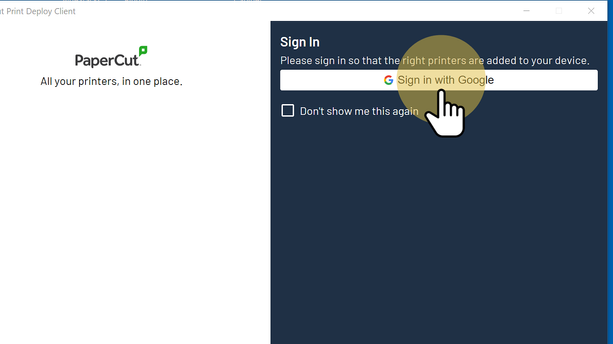
4. You may be prompted to Sign in/allow access, follow the prompts to continue.

Was this article helpful?
That’s Great!
Thank you for your feedback
Sorry! We couldn't be helpful
Thank you for your feedback
Feedback sent
We appreciate your effort and will try to fix the article